CSS Background Image with Transparent Effects
Brie 21 Jun, 2019Adding a background image to a web page is a popular way to create visually engaging designs. When combined with transparency, background images can create a soft overlay effect or allow underlying colors and elements to subtly show through, enhancing your design’s overall depth and style.
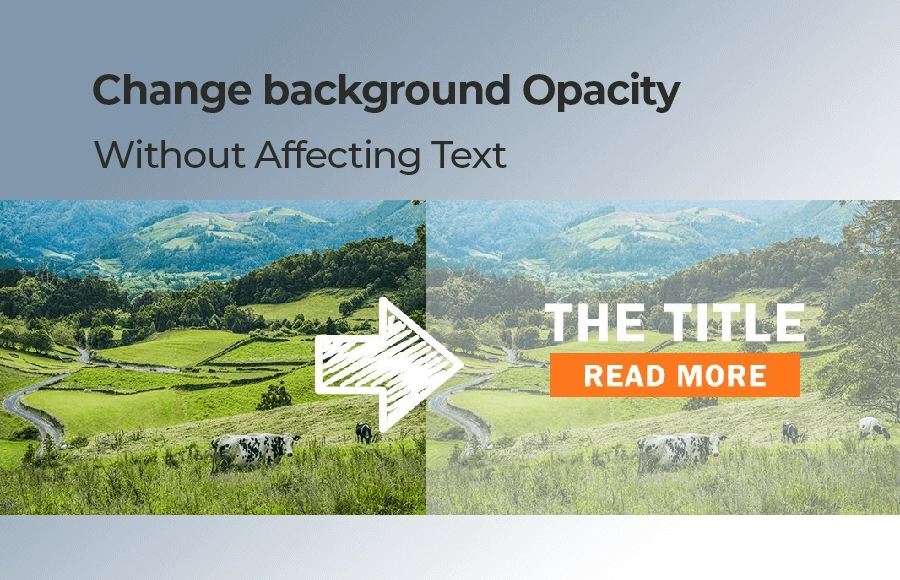
1. Using RGBA Colors for Transparency
One common technique to achieve a transparent background effect is to use RGBA colors. RGBA stands for Red, Green, Blue, and Alpha, where the Alpha value controls the opacity. By applying an RGBA background color on top of your image, you can control how much of the image is visible.
For example, setting an element’s background like this:
.transparent-bg {
background: rgba(0, 0, 0, 0.5); /* Black with 50% transparency */
}This method is ideal for creating a semi-transparent overlay that allows the background image to remain visible while giving your content a more muted look.
2. Layering Background Images and Overlays
CSS enables you to layer multiple backgrounds on a single element. This is especially useful when you want to
combine an image with a transparent overlay. You can use the background property with multiple
values separated by commas.
Consider the following example:
.overlay-bg {
background:
linear-gradient(rgba(255, 255, 255, 0.5), rgba(255, 255, 255, 0.5)),
url('your-image.jpg');
background-size: cover;
background-position: center;
}Here, a linear gradient with 50% white transparency is layered over an image, resulting in a softer, more balanced look. Adjust the RGBA values and gradient direction as needed to match your design.
3. Using Pseudo-Elements for More Control
If you need more control over your overlay, pseudo-elements like ::before or ::after
can be very helpful. By positioning a pseudo-element absolutely within a container, you can add an extra layer
of styling without modifying the HTML structure.
Example:
.container {
position: relative;
background: url('your-image.jpg') no-repeat center center;
background-size: cover;
}
.container::before {
content: "";
position: absolute;
top: 0; left: 0;
width: 100%; height: 100%;
background: rgba(0, 0, 0, 0.4); /* 40% black overlay */
z-index: 1;
}In this example, the pseudo-element creates a dark overlay on the image, which can help text or other content stand out.
4. Tips for Effective Use
- Balance the Opacity: Too much transparency can wash out your image; adjust the alpha value until you achieve the desired effect.
- Consider Content: Ensure that your overlay does not hinder the readability of text or important visual elements.
- Test Across Devices: Different screens and browsers may render transparency slightly differently.
5. Conclusion
By leveraging CSS properties like RGBA, multiple backgrounds, and pseudo-elements, you can easily create dynamic and visually appealing background effects. Whether you’re looking to soften a busy image or highlight your content with a subtle overlay, these techniques offer a flexible and powerful approach to design.